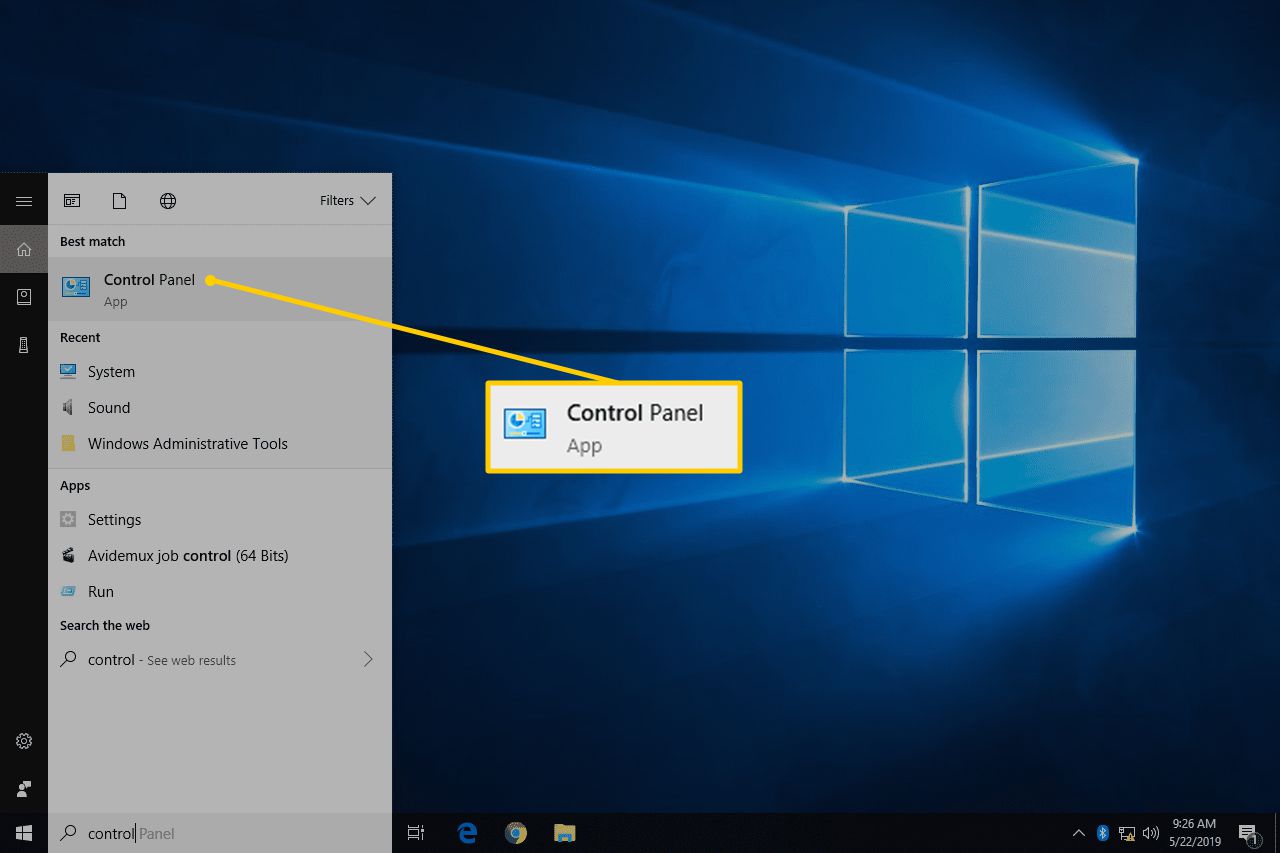How to Create a Password in Windows 10
Creating a strong password is essential to protect your personal information and sensitive data on your Windows 10 device. A strong password can prevent unauthorized access and keep your data secure. In this article, we will guide you through the process of creating a password in Windows 10.
Steps to Create a Password in Windows 10
Follow these simple steps to create a password in Windows 10:
- Click on the Start menu and select Settings.
- Go to Accounts and click on Sign-in options.
- Under Password, click on Add and follow the on-screen instructions.
When creating a password, it is important to use a combination of letters, numbers, and special characters. Make sure your password is at least 8 characters long to ensure security.
Avoid using easily guessable passwords such as “password” or “123456” as they are vulnerable to hacking. Instead, create a unique and complex password that is difficult for others to crack.
Tips for Creating a Strong Password
- Use a mix of uppercase and lowercase letters.
- Include numbers and special characters.
- Avoid using dictionary words or common phrases.
- Do not use personal information such as your name or birthdate.
Remember to regularly update your password to maintain security. Change your password every few months to reduce the risk of unauthorized access.
By following these simple steps and tips, you can create a strong and secure password for your Windows 10 device. Protect your data and safeguard your privacy with a robust password that is difficult for hackers to crack.
For more information on password security and best practices, visit the official Microsoft website or consult with an IT professional.