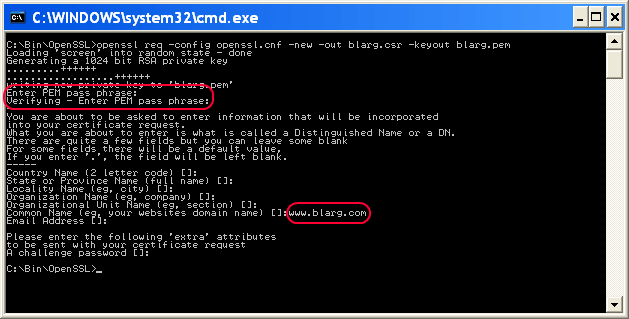How to Enable HTTPS on Apache Web Server
Securing your website with HTTPS is essential for protecting your users’ data and ensuring their privacy. HTTPS encrypts data transferred between a user’s browser and your web server, preventing malicious actors from eavesdropping or tampering with the communication. In this article, we will guide you through the process of enabling HTTPS on an Apache web server.
1. Install SSL/TLS Certificate
The first step in enabling HTTPS on your Apache web server is to install an SSL/TLS certificate. This certificate is a digital file that verifies the authenticity of your website and encrypts data transmitted between the server and browser.
You can obtain an SSL/TLS certificate from a trusted Certificate Authority (CA) such as Let’s Encrypt, Comodo, or DigiCert. Once you have acquired the certificate, you will need to install it on your server.
2. Enable SSL Module
Apache web server uses an SSL module to handle HTTPS connections. To enable the SSL module, you need to run the following command:
a2enmod ssl
This command enables the SSL module in Apache and prepares the server to handle HTTPS requests.
3. Configure SSL Virtual Host
Next, you need to configure a virtual host for SSL connections. This virtual host will define the settings for your HTTPS website, including the SSL certificate file and key, as well as the port for HTTPS traffic.
To create a new virtual host configuration file for SSL, you can use the following command:
sudo nano /etc/apache2/sites-available/default-ssl.conf
In the virtual host configuration file, you will need to specify the SSL certificate file, SSL certificate key file, and other SSL settings. Once you have configured the virtual host, save the file and exit the text editor.
4. Enable SSL Virtual Host
After configuring the SSL virtual host, you need to enable it by running the following command:
sudo a2ensite default-ssl
This command activates the SSL virtual host configuration and makes your website accessible via HTTPS.
5. Restart Apache Web Server
Finally, you need to restart the Apache web server to apply the changes and start serving your website over HTTPS. Run the following command to restart Apache:
sudo systemctl restart apache2
Once Apache has restarted, your website should be accessible via HTTPS, and users’ data will be encrypted and secure.
Congratulations! You have successfully enabled HTTPS on your Apache web server. Your website is now more secure, and your users can browse with peace of mind.
How to Enable HTTPS on Apache Web Server
Securing your website with HTTPS is essential for protecting your users’ data and ensuring their privacy. HTTPS encrypts data transferred between a user’s browser and your web server, preventing malicious actors from eavesdropping or tampering with the communication. In this article, we will guide you through the process of enabling HTTPS on an Apache web server.
1. Install SSL/TLS Certificate
The first step in enabling HTTPS on your Apache web server is to install an SSL/TLS certificate. This certificate is a digital file that verifies the authenticity of your website and encrypts data transmitted between the server and browser.
You can obtain an SSL/TLS certificate from a trusted Certificate Authority (CA) such as Let’s Encrypt, Comodo, or DigiCert. Once you have acquired the certificate, you will need to install it on your server.
2. Enable SSL Module
Apache web server uses an SSL module to handle HTTPS connections. To enable the SSL module, you need to run the following command:
a2enmod ssl
This command enables the SSL module in Apache and prepares the server to handle HTTPS requests.
3. Configure SSL Virtual Host
Next, you need to configure a virtual host for SSL connections. This virtual host will define the settings for your HTTPS website, including the SSL certificate file and key, as well as the port for HTTPS traffic.
To create a new virtual host configuration file for SSL, you can use the following command:
sudo nano /etc/apache2/sites-available/default-ssl.conf
In the virtual host configuration file, you will need to specify the SSL certificate file, SSL certificate key file, and other SSL settings. Once you have configured the virtual host, save the file and exit the text editor.
4. Enable SSL Virtual Host
After configuring the SSL virtual host, you need to enable it by running the following command:
sudo a2ensite default-ssl
This command activates the SSL virtual host configuration and makes your website accessible via HTTPS.
5. Restart Apache Web Server
Finally, you need to restart the Apache web server to apply the changes and start serving your website over HTTPS. Run the following command to restart Apache:
sudo systemctl restart apache2
Once Apache has restarted, your website should be accessible via HTTPS, and users’ data will be encrypted and secure.
Congratulations! You have successfully enabled HTTPS on your Apache web server. Your website is now more secure, and your users can browse with peace of mind.