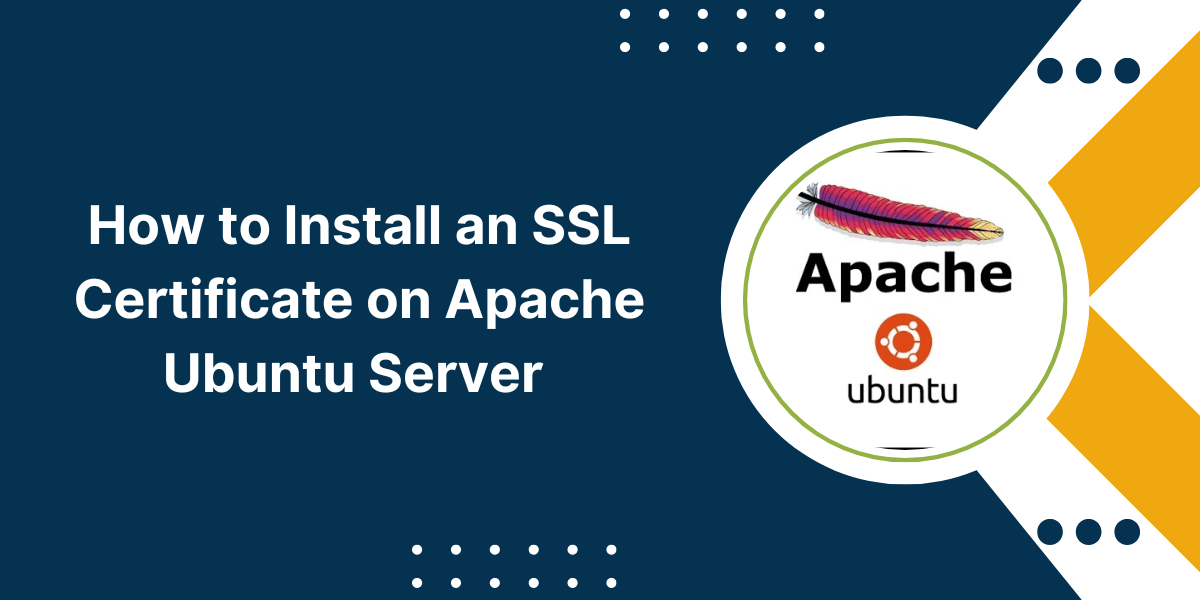How to Configure SSL Certificate in Apache Web Server Ubuntu
Securing your Apache web server with an SSL certificate is crucial for protecting your website and ensuring that sensitive information shared by your visitors is encrypted. In this guide, we will walk you through the steps to configure SSL certificate in Apache web server on Ubuntu.
Step 1: Acquire an SSL Certificate
The first step in configuring SSL on your Apache web server is to acquire an SSL certificate. You can generate a self-signed certificate for testing purposes or obtain a trusted certificate from a Certificate Authority (CA).
To generate a self-signed certificate, run the following command:
sudo openssl req -x509 -nodes -days 365 -newkey rsa:2048 -keyout /etc/ssl/private/apache-selfsigned.key -out /etc/ssl/certs/apache-selfsigned.crt
For a trusted SSL certificate, you will need to purchase one from a CA like Let’s Encrypt, Comodo, or Symantec.
Step 2: Enable SSL Module
Before configuring SSL, you need to enable the SSL module in Apache. You can do this by running the following command:
sudo a2enmod ssl
After enabling the SSL module, restart Apache for the changes to take effect:
sudo systemctl restart apache2
Step 3: Configure SSL Virtual Host
Next, you need to configure a virtual host for SSL in your Apache configuration file. Open the default SSL configuration file using your preferred text editor:
sudo nano /etc/apache2/sites-available/default-ssl.conf
Update the configuration file with the following settings:
- SSLCertificateFile /etc/ssl/certs/apache-selfsigned.crt
- SSLCertificateKeyFile /etc/ssl/private/apache-selfsigned.key
- SSLCACertificateFile /etc/ssl/certs/apache-selfsigned.cr
Save and close the configuration file. Then, enable the SSL virtual host configuration:
sudo a2ensite default-ssl
Finally, restart Apache to apply the changes:
sudo systemctl restart apache2
Step 4: Test SSL Configuration
To verify that SSL is configured correctly on your Apache web server, you can use an online SSL checker like SSL Labs or visit your website using the https:// protocol.
If everything is set up correctly, you should see a green padlock icon next to your website URL, indicating that your site is secure and protected by SSL.
Conclusion
Configuring an SSL certificate in Apache web server on Ubuntu is a crucial step in ensuring the security and integrity of your website. By following the steps outlined in this guide, you can secure your website with SSL encryption and protect your visitors’ sensitive information.