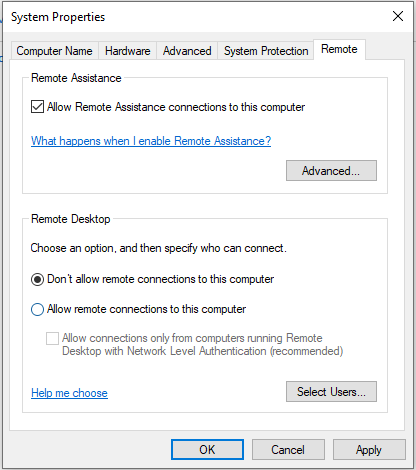How to Disable Remote Desktop Connection on Windows 10
Remote Desktop Connection is a useful feature in Windows 10 that allows you to remotely access your computer from another device. However, there are times when you may want to disable this feature for security or privacy reasons. In this article, we will guide you through the steps to disable Remote Desktop Connection on Windows 10.
Method 1: Using System Properties
1. Press the Windows key + R to open the Run dialog box.
2. Type sysdm.cpl and press Enter to open the System Properties window.
3. Go to the Remote tab.
4. Uncheck the box next to Allow remote connections to this computer.
5. Click Apply and then OK to save the changes.
Method 2: Using Group Policy Editor
1. Press the Windows key + R to open the Run dialog box.
2. Type gpedit.msc and press Enter to open the Group Policy Editor.
3. Navigate to Computer Configuration > Administrative Templates > Windows Components > Remote Desktop Services > Remote Desktop Session Host > Connections.
4. Double-click on Allow users to connect remotely using Remote Desktop Services.
5. Select Disabled and click Apply and OK.
Method 3: Using Registry Editor
1. Press the Windows key + R to open the Run dialog box.
2. Type regedit and press Enter to open the Registry Editor.
3. Navigate to HKEY_LOCAL_MACHINE\SYSTEM\CurrentControlSet\Control\Terminal Server.
4. Double-click on fDenyTSConnections and set the value to 1.
5. Restart your computer for the changes to take effect.
- By following these methods, you can easily disable Remote Desktop Connection on Windows 10 and enhance the security of your computer. Remember, it’s important to only disable this feature if you no longer require remote access to your PC.
Whether you are concerned about security risks or simply want to restrict remote access to your computer, disabling Remote Desktop Connection is a straightforward process. By following the steps outlined in this article, you can effectively disable this feature on Windows 10 and ensure that your system is protected from unauthorized access.