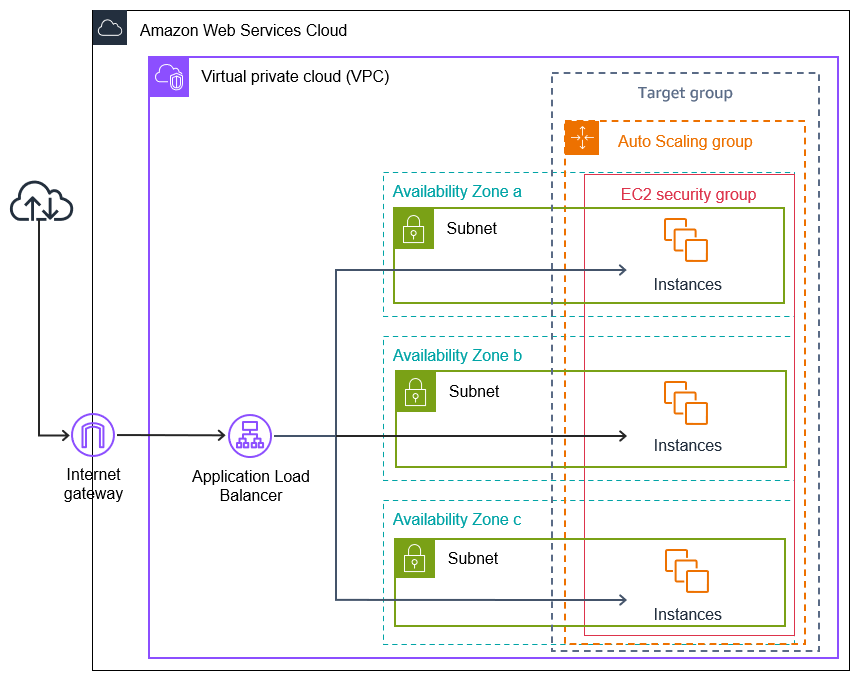Auto Scaling in AWS Step by Step
Auto scaling in AWS is a vital feature that allows you to automatically adjust the number of instances in your application based on traffic levels. This ensures that your application is always running smoothly and efficiently, without the need for manual intervention. In this article, we will walk you through the process of setting up auto scaling in AWS step by step.
Step 1: Create Launch Configuration
The first step in setting up auto scaling is to create a launch configuration. A launch configuration defines the instance type, AMI, security groups, and other settings for the instances that will be launched as part of the auto scaling group. To create a launch configuration, follow these steps:
- Log in to your AWS Management Console
- Go to the EC2 dashboard
- Click on the “Launch Configurations” link in the left navigation menu
- Click the “Create launch configuration” button
- Follow the on-screen instructions to select the instance type, AMI, security group, and other settings for your launch configuration
Step 2: Create Auto Scaling Group
Once you have created a launch configuration, the next step is to create an auto scaling group. An auto scaling group is a collection of instances that share similar characteristics and are managed together. To create an auto scaling group, follow these steps:
- Go to the EC2 dashboard
- Click on the “Auto Scaling Groups” link in the left navigation menu
- Click the “Create Auto Scaling Group” button
- Follow the on-screen instructions to configure your auto scaling group, including setting the desired capacity, minimum and maximum size, and other settings
Step 3: Configure Auto Scaling Policies
After creating an auto scaling group, the final step is to configure auto scaling policies. Auto scaling policies define the conditions under which new instances will be launched or terminated. To configure auto scaling policies, follow these steps:
- Go to the EC2 dashboard
- Click on the “Auto Scaling Groups” link in the left navigation menu
- Click on the name of your auto scaling group
- Click the “Scaling policies” tab
- Click the “Create policy” button
- Follow the on-screen instructions to configure your auto scaling policy, including setting the metric to scale on, the target value, and the scale-out and scale-in actions
That’s it! You have now successfully set up auto scaling in AWS. Your application will now be able to automatically adjust the number of instances based on traffic levels, ensuring that it runs smoothly and efficiently at all times.
By following these steps, you can easily set up auto scaling in AWS and take advantage of its benefits. If you have any questions or need further assistance, don’t hesitate to reach out to the AWS support team for help. Happy auto scaling!