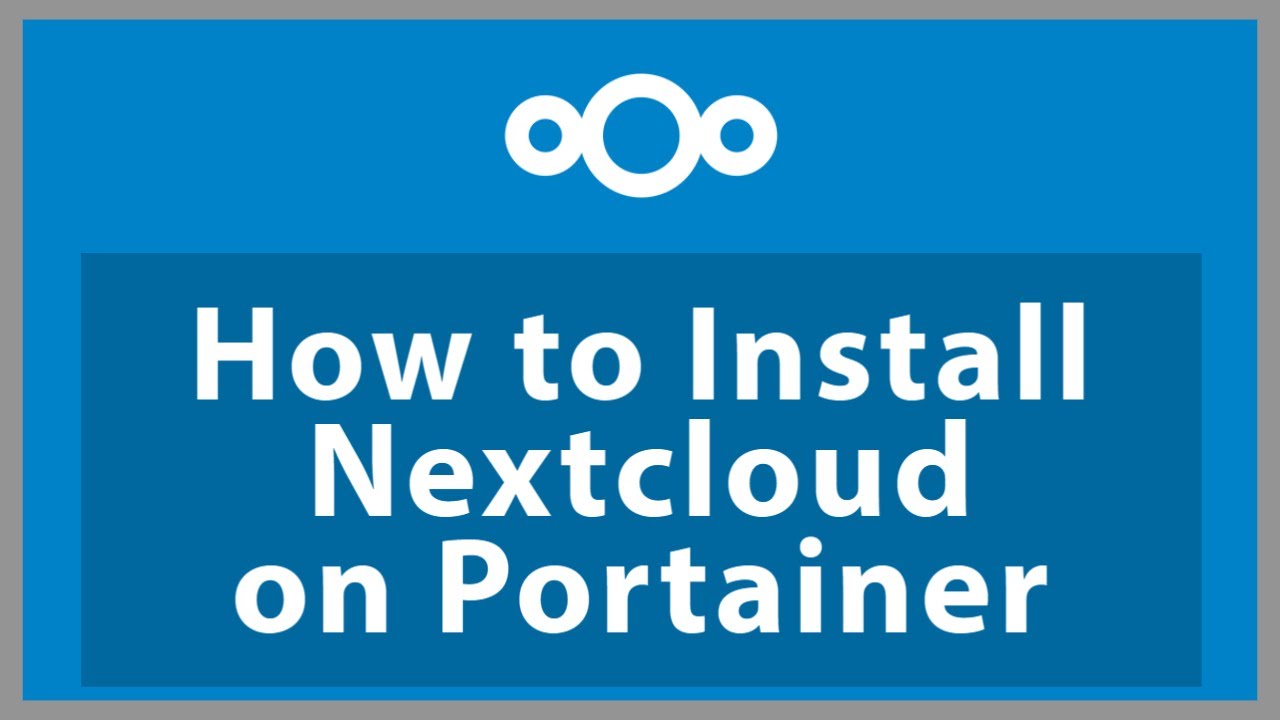How to Install Nextcloud on Docker
Are you looking to set up your own cloud storage solution using Nextcloud on Docker? In this guide, we will walk you through the steps to install Nextcloud on Docker, a popular containerization platform that allows you to run applications in isolated environments.
Nextcloud is a self-hosted file sync and share server that provides access to your data wherever you are. By running Nextcloud on Docker, you can easily deploy and manage the application without worrying about system dependencies or conflicts.
Step 1: Install Docker
The first step is to install Docker on your system. Docker is a platform that enables you to package, distribute, and run applications in containers. Visit the official Docker website to download and install Docker for your operating system.
Step 2: Create a Docker Network
Before setting up Nextcloud, you will need to create a Docker network for communication between containers. You can create a new bridge network using the following command:
docker network create nextcloud_network
Step 3: Run the Nextcloud Docker Container
Now it’s time to run the Nextcloud Docker container. Use the following command to pull the latest Nextcloud image from Docker Hub and create a new container:
docker run -d -p 8080:80 --name nextcloud --network nextcloud_network nextcloud
Step 4: Access Nextcloud Web Interface
Once the container is up and running, you can access the Nextcloud web interface by opening a web browser and navigating to http://localhost:8080. Follow the on-screen instructions to set up your Nextcloud account and configure the settings.
Step 5: Configure Persistent Storage
To ensure that your Nextcloud data is preserved between container restarts, you can configure persistent storage by mounting a host directory to the container. Modify the Docker run command as follows to mount a directory:
docker run -d -p 8080:80 --name nextcloud --network nextcloud_network -v /path/to/host/directory:/var/www/html/data nextcloud
Step 6: Backup and Restore Data
It’s essential to regularly back up your Nextcloud data to prevent data loss. You can create backups by exporting the Nextcloud database and files. In case of data loss, you can restore the data from your backups to get your Nextcloud instance up and running again.
Step 7: Update Nextcloud
Make sure to keep your Nextcloud installation up to date by regularly checking for updates and applying them. Updating Nextcloud will ensure that you have the latest features, bug fixes, and security patches.
By following these steps, you can easily set up Nextcloud on Docker and enjoy the benefits of self-hosted cloud storage. Have fun exploring Nextcloud and customizing it to suit your needs!