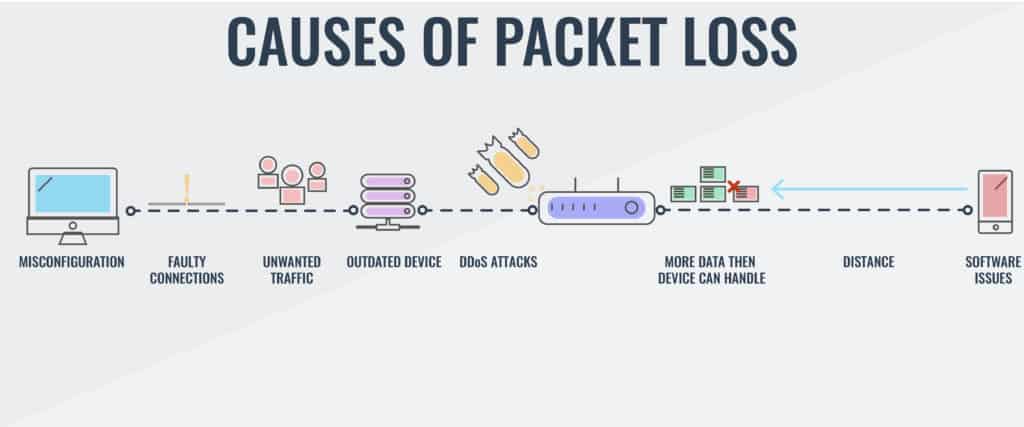How to Resolve Packet Loss
If you are experiencing packet loss on your network, you are not alone. Packet loss is a common issue that can interfere with your internet connection, causing slow download speeds, lag in online games, and dropped calls on VoIP services. Fortunately, there are steps you can take to resolve packet loss and improve your network performance. In this article, we will discuss what packet loss is, how to identify it, and various methods to fix it.
What is Packet Loss?
Packet loss occurs when data packets traveling across a network do not reach their intended destination. This can happen for a variety of reasons, including network congestion, hardware issues, or problems with your internet service provider. When packets are lost, it can result in dropped connections, slow speeds, and poor performance.
Identifying Packet Loss
There are several ways to identify packet loss on your network. One common method is to use a tool called PingPlotter, which can track packet loss over time and give you a detailed report of any issues. You can also use the Command Prompt on Windows or Terminal on Mac to run a ping test and check for packet loss.
Methods to Fix Packet Loss
1. Check Your Connections
One of the first things you should do when experiencing packet loss is to check your connections. Make sure all cables are securely plugged in and that there are no physical barriers blocking your Wi-Fi signal. If you are using a wireless connection, try moving closer to the router to see if that improves your connection.
2. Restart Your Router
Another simple fix for packet loss is to restart your router. Sometimes, routers can get overwhelmed with traffic and need to be rebooted to clear out any issues. To restart your router, simply unplug it from the power source, wait a few seconds, and plug it back in.
3. Update Your Firmware
Outdated firmware can also contribute to packet loss. Check your router’s manufacturer website for any firmware updates and install them if necessary. Updating your firmware can improve network stability and performance, reducing the chances of packet loss.
4. Use a Wired Connection
If you are experiencing packet loss on a wireless connection, consider switching to a wired connection instead. Wired connections are generally more reliable and stable than wireless connections, which can help reduce packet loss and improve your network performance.
5. Contact Your ISP
If none of the above methods work, it may be time to contact your internet service provider. They can perform a line test to check for any issues on their end and may be able to send a technician to investigate further. Your ISP may also be able to offer additional solutions to resolve packet loss on your network.
Conclusion
Packet loss can be a frustrating issue to deal with, but by following the steps outlined in this article, you can improve your network performance and reduce the chances of dropped connections and slow speeds. Remember to check your connections, restart your router, update your firmware, consider using a wired connection, and reach out to your ISP for additional support. With these methods, you can resolve packet loss and enjoy a smoother online experience.