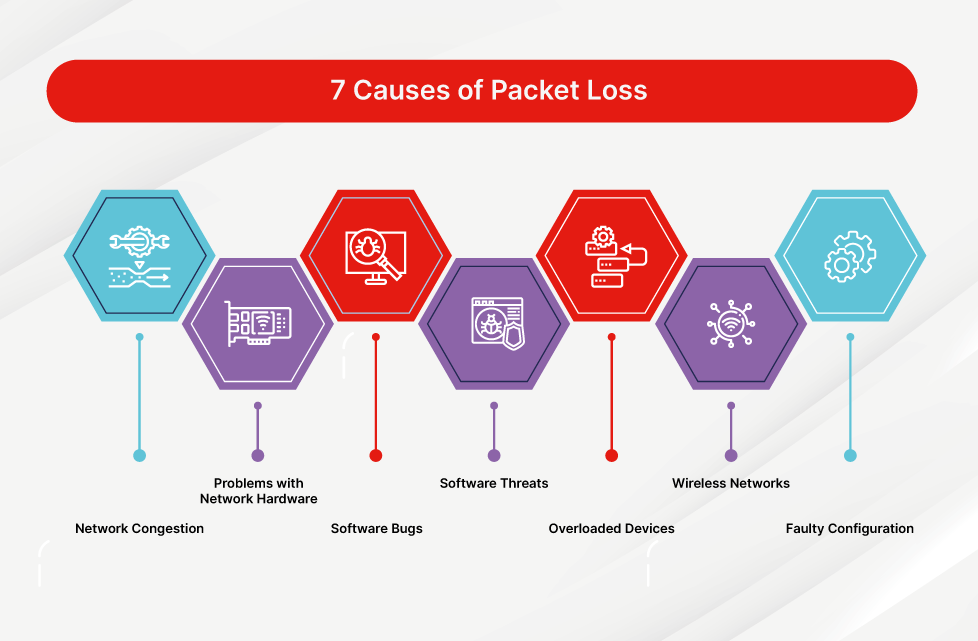How to Fix My Packet Loss
If you are experiencing packet loss, it can be extremely frustrating. Packet loss can cause interruptions in your internet connection, making it difficult to stream videos, play online games, or even browse the web. Fortunately, there are several steps you can take to troubleshoot and fix packet loss issues.
Before we dive into the solutions, let’s first understand what packet loss is. Packet loss occurs when data packets traveling across a computer network fail to reach their destination. This can happen for a variety of reasons, including network congestion, hardware issues, or software problems.
1. Check Your Connection
The first step in fixing packet loss is to check your internet connection. Make sure that your modem, router, and cables are all properly connected and functioning. You can also try rebooting your modem and router to see if that resolves the issue.
If you are using a Wi-Fi connection, try moving closer to your router or connecting directly via Ethernet cable. Wi-Fi connections are more prone to packet loss due to interference and signal strength issues.
2. Test Your Connection
Once you have checked your connection, the next step is to test it. You can use online tools such as Speedtest.net or PingPlotter to measure your internet connection’s speed and packet loss rate. These tools can help you pinpoint the source of the problem and determine if it is related to your network or your internet service provider.
Run multiple tests at different times of the day to see if packet loss is consistent or sporadic. If you notice high packet loss rates, contact your ISP to troubleshoot further.
3. Update Your Network Drivers
Outdated or corrupt network drivers can also contribute to packet loss issues. Make sure your network drivers are up to date by checking your device manager or manufacturer’s website for the latest updates. Updating your drivers can improve network stability and reduce packet loss.
4. Check for Malware and Viruses
Malware and viruses can also cause packet loss by slowing down your internet connection or interfering with data transmission. Run a full antivirus scan on your computer to detect and remove any malicious software that may be causing packet loss.
Make sure your firewall and security software are up to date to prevent future infections and ensure the security of your network.
5. Optimize Your Network Settings
You can optimize your network settings to reduce packet loss and improve internet connectivity. Disable any unnecessary background applications or services that may be consuming bandwidth. You can also prioritize network traffic for specific applications or devices to ensure a stable connection.
Additionally, enable Quality of Service (QoS) settings on your router to prioritize important network traffic, such as online gaming or video streaming, over less critical data.
6. Contact Your ISP
If you have tried all the above steps and are still experiencing packet loss, it may be time to contact your internet service provider. Your ISP can perform a line test to determine if the issue is related to your network or their infrastructure.
Provide your ISP with detailed information about your packet loss issues, including the results of your speed tests and any troubleshooting steps you have already taken. They may be able to offer additional solutions or escalate the issue to their technical support team.
Conclusion
Packet loss can be a frustrating problem, but with the right troubleshooting steps, you can identify and fix the issue. By checking your connection, testing your internet speed, updating your network drivers, and optimizing your network settings, you can reduce packet loss and enjoy a more stable internet connection.
If you are still experiencing packet loss after trying these solutions, don’t hesitate to contact your ISP for further assistance. They have the resources and expertise to help you resolve packet loss issues and ensure a smooth internet experience.