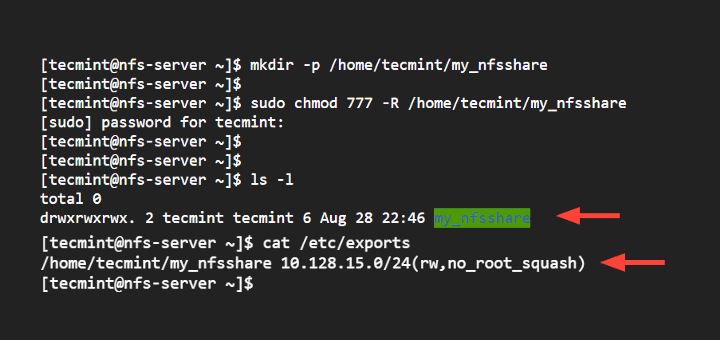Setting Up an NFS Server on Linux
Network File System (NFS) is a handy way to share files between multiple Linux machines. Setting up an NFS server on your Linux system can make file sharing and collaboration more efficient. In this article, we will walk you through the process of setting up an NFS server on Linux.
Step 1: Install the NFS Server Package
The first step is to install the NFS server package on your Linux system. You can do this using the package manager of your Linux distribution. For example, on Ubuntu, you can use the following command:
sudo apt-get install nfs-kernel-server
Once the installation is complete, you can move on to the next step.
Step 2: Create a Shared Directory
Next, you need to create a directory that you want to share with other machines. You can choose any directory on your system, but for this example, let’s create a directory called /shared:
sudo mkdir /shared
You can also set the permissions for the directory to ensure that it is accessible by other machines:
sudo chmod -R 777 /shared
Make sure to replace /shared with the actual path to your shared directory.
Step 3: Configure the NFS Server
Next, you need to configure the NFS server to share the directory you created. You can do this by editing the /etc/exports file:
sudo nano /etc/exports
And add the following line to the file:
/shared *(rw,sync,no_subtree_check)
This line allows any machine (*) to access the /shared directory with read and write permissions.
Save and close the file once you have made the necessary changes.
Step 4: Restart the NFS Server
After configuring the NFS server, you need to restart the NFS service for the changes to take effect:
sudo systemctl restart nfs-kernel-server
Once the service is restarted, the NFS server should be up and running, and you should be able to access the shared directory from other machines on the network.
Step 5: Test the NFS Share
Finally, you can test the NFS share by mounting the shared directory on another Linux machine. You can do this using the following command:
sudo mount -t nfs server_ip:/shared mount_point
Make sure to replace server_ip with the IP address of the NFS server and mount_point with the directory where you want to mount the shared folder.
Once the directory is mounted, you should be able to access the shared files as if they were on your local machine.
Conclusion
Setting up an NFS server on Linux is a straightforward process that can greatly simplify file sharing and collaboration between multiple machines. By following the steps outlined in this article, you can easily set up an NFS server and start sharing files with other Linux systems on your network. Happy file sharing!