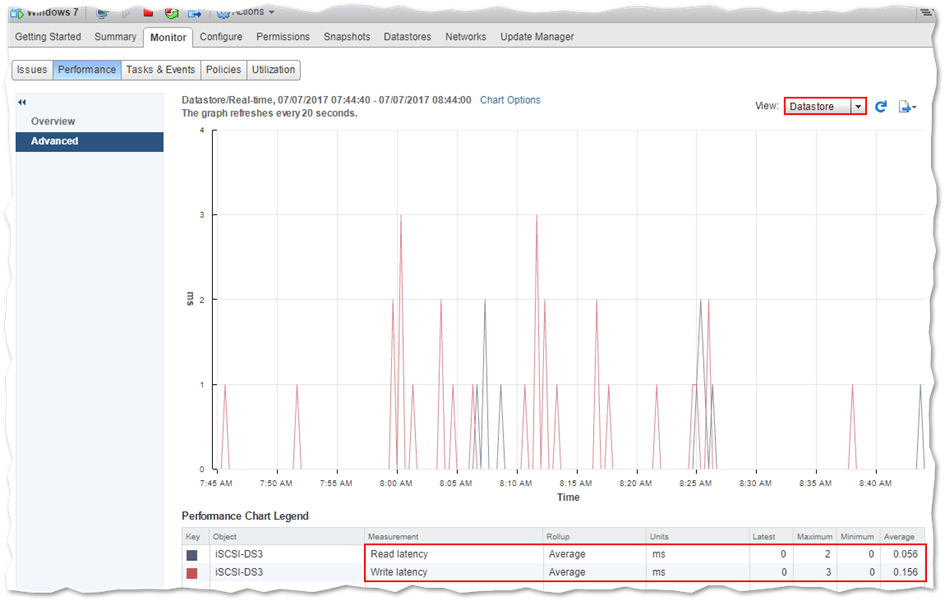Vmware VM Slow Performance Troubleshooting
If you are facing slow performance issues with your Vmware virtual machine (VM), there can be several reasons behind it. In this article, we will discuss some common troubleshooting steps to help you identify and resolve the issue.
Check Resource Allocation
One of the first things to check when troubleshooting slow VM performance is the resource allocation. Make sure that your VM has enough CPU, RAM, and storage allocated to it. If the resources are limited, it can lead to slow performance.
Monitor Resource Usage
Use monitoring tools provided by Vmware to track resource usage on your VM. Check the CPU, memory, and disk usage to see if there are any bottlenecks. High resource usage can cause performance issues.
Update VM Tools
Make sure that the VM tools installed on your virtual machine are up to date. These tools help improve performance and compatibility with the host system and can often fix performance issues.
Check Network Configuration
Slow performance can also be caused by network issues. Check the network configuration of your VM and host system to ensure that everything is set up correctly. Network congestion or misconfiguration can lead to slow performance.
Optimize Disk Performance
Optimizing disk performance can also help improve VM performance. Defragment your disk, check for errors, and ensure that the disk is not full. Slow disk performance can cause delays in accessing data and slow down your VM.
Check for Malware
Malware can also cause slow performance on your VM. Make sure to run a thorough antivirus scan to check for any malicious software that may be affecting your VM’s performance.
Monitor Virtual Machine Settings
Check the settings of your virtual machine to ensure that everything is configured correctly. Incorrect settings can lead to slow performance. Make sure that you have set up the VM according to the recommended specifications.
Restart the VM
Sometimes a simple restart can help resolve slow performance issues. Restart your VM to refresh the system and clear any temporary issues that may be causing the slowdown.
Update Vmware Tools
Make sure that you are using the latest version of Vmware Tools. Updating the tools can often fix performance issues and ensure compatibility with the host system.
Consult Vmware Support
If you have tried all troubleshooting steps and are still facing slow performance on your VM, it may be time to consult Vmware support. They can help you diagnose the issue and provide specific solutions to improve performance.
By following these troubleshooting steps, you can identify and resolve slow performance issues with your Vmware virtual machine. Remember to regularly monitor your VM’s performance and make adjustments as needed to ensure optimal operation.