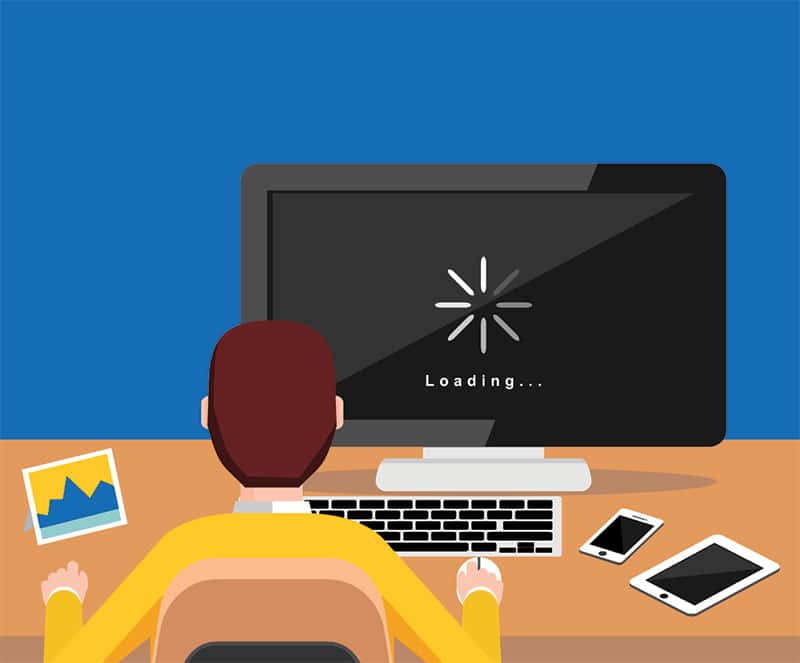How to Fix Slow Performance
Is your computer running slow? Are you tired of waiting for your programs to load or your websites to load? Slow performance can be frustrating, but there are some simple steps you can take to fix it and speed up your computer. Here are some tips to help you improve the performance of your device:
1. Restart Your Computer
One of the simplest ways to improve the performance of your computer is to restart it. This can help clear up any temporary issues that may be causing your computer to slow down. Give it a try and see if it makes a difference!
2. Check for Updates
Keeping your operating system and software up to date is important for optimal performance. Check for any available updates for your operating system and applications, and install them to ensure that your computer is running smoothly.
3. Manage Your Startup Programs
Too many programs launching at startup can slow down your computer’s boot time and overall performance. Take a look at the programs that are set to launch at startup and disable any that you don’t need. This can help speed up your computer’s startup process.
4. Run Disk Cleanup
Over time, your computer can accumulate temporary files, cache, and other unnecessary data that can take up disk space and slow down performance. Run disk cleanup to remove these files and free up space on your hard drive.
5. Upgrade Your Hardware
If your computer is still running slow after trying these steps, it may be time to consider upgrading your hardware. Adding more RAM or upgrading to a solid-state drive can significantly improve your computer’s performance.
6. Scan for Malware
Malware can slow down your computer and compromise your data security. Use a reputable antivirus program to scan for and remove any malware or viruses that may be lurking on your computer.
7. Adjust Your Power Settings
Adjusting your power settings can help optimize your computer for performance. Consider setting your computer to high performance mode when you need to get work done quickly, and switch to power-saving mode when you’re not using it to conserve energy.
8. Clear Your Browser Cache
If you’re experiencing slow loading times while browsing the web, try clearing your browser’s cache. This can help speed up your browsing experience by removing outdated or corrupted files that may be slowing down your browser.
9. Defragment Your Hard Drive
Over time, files on your hard drive can become fragmented, leading to slower performance. Use the built-in disk defragmenter tool on your computer to rearrange these files and improve overall performance.
10. Disable Visual Effects
Visual effects such as animations and transparency can take up system resources and slow down your computer. Consider disabling these effects to improve performance, especially if you’re using an older computer with limited hardware.
By following these tips, you can help improve the performance of your computer and enjoy a faster, more efficient computing experience. Remember that regular maintenance and optimization are key to keeping your computer running smoothly. If you’re still experiencing slow performance after trying these steps, consider consulting with a professional for further assistance.