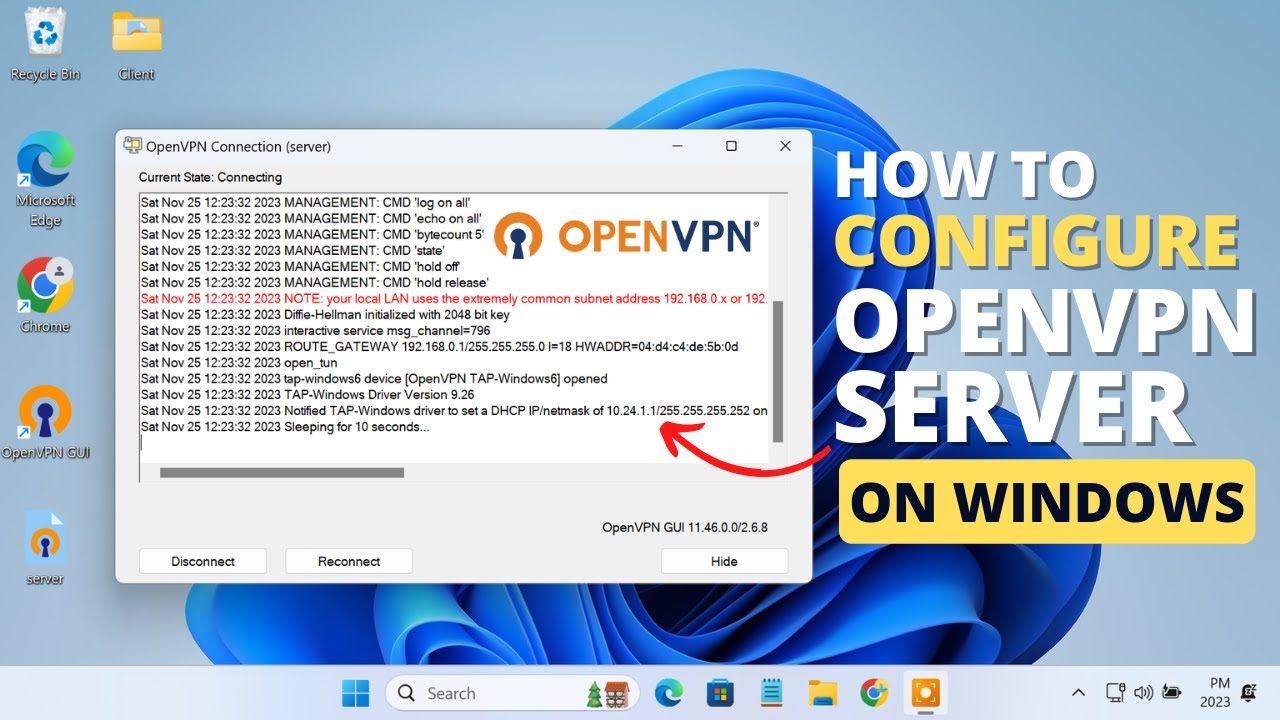How to Install OpenVPN Server on Windows
OpenVPN is a popular open-source software application that implements virtual private network (VPN) techniques for secure point-to-point or site-to-site connections in routed or bridged configurations. By setting up an OpenVPN server on your Windows machine, you can secure your internet connection and access geo-restricted content.
Below are the steps to install and configure an OpenVPN server on Windows:
Step 1: Download and Install OpenVPN
1. Visit the OpenVPN official website and download the Windows installer package.
2. Run the installer package and follow the on-screen instructions to complete the installation process.
Step 2: Generate Server Certificates and Keys
1. Open the Command Prompt as an administrator.
2. Navigate to the OpenVPN installation directory.
3. Run the following command to generate server certificates and keys:
easyrsa init-pki
easyrsa build-ca nopass
easyrsa gen-req server nopass
easyrsa sign-req server server
easyrsa gen-dh
Step 3: Configure the OpenVPN Server
1. Create a server configuration file (e.g., server.conf) in the OpenVPN installation directory.
2. Add the following configuration to the file:
- dev tun
- proto udp
- port 1194
- ca keys/ca.crt
- cert keys/server.crt
- key keys/server.key
- dh keys/dh.pem
- server 10.8.0.0 255.255.255.0
- ifconfig-pool-persist ipp.txt
- push “redirect-gateway def1 bypass-dhcp”
- push “dhcp-option DNS 8.8.8.8”
- keepalive 10 120
- tls-auth ta.key 0
- cipher AES-256-CBC
- comp-lzo
- user nobody
- group nobody
- persist-key
- persist-tun
- status openvpn-status.log
Step 4: Start the OpenVPN Server
1. Open the Command Prompt as an administrator.
2. Navigate to the OpenVPN installation directory.
3. Run the following command to start the OpenVPN server:
openvpn --config server.conf
Congratulations! You have successfully installed and configured an OpenVPN server on your Windows machine. You can now connect to the server using an OpenVPN client and enjoy secure, private internet browsing.