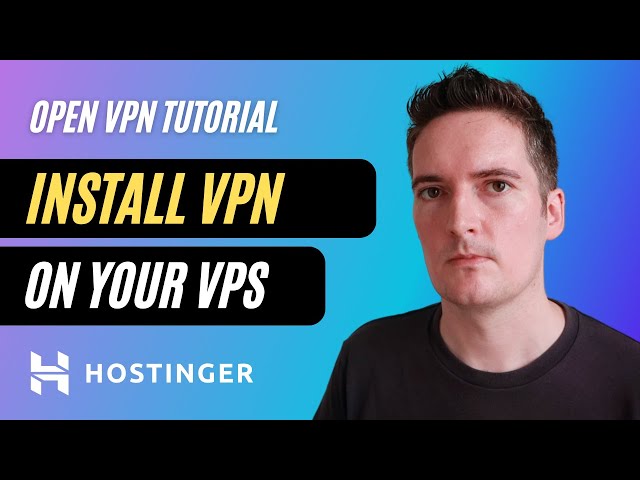How to Install VPN on VPS
Are you looking to enhance the security and privacy of your Virtual Private Server (VPS)? Installing a Virtual Private Network (VPN) on your VPS can help protect your data from hackers and ensure anonymous browsing. In this guide, we’ll walk you through the steps to install a VPN on your VPS.
Step 1: Choose a VPN Provider
The first step in installing a VPN on your VPS is to choose a reliable VPN provider. There are many VPN providers available in the market, so make sure to do your research and select one that meets your security and privacy needs. Some popular VPN providers include NordVPN, ExpressVPN, and CyberGhost.
- Ensure the VPN provider offers compatibility with VPS
- Look for a provider with a no-logs policy to ensure your data is not stored
- Check for a provider with strong encryption protocols
Step 2: Sign Up for a VPN Plan
After selecting a VPN provider, sign up for a plan that suits your requirements. Most VPN providers offer different subscription plans based on the number of devices you want to connect, the level of encryption, and the server locations available. Choose a plan that fits your budget and provides the features you need.
Step 3: Set Up Your VPS
Before installing the VPN on your VPS, ensure that your VPS is up and running smoothly. You should have root access to your VPS to install software and make configuration changes. If you’re not familiar with managing a VPS, you may need to seek assistance from your hosting provider or a system administrator.
Step 4: Install the VPN Software
Once your VPS is ready, you can begin the installation process. Most VPN providers offer detailed instructions on how to install their software on different operating systems. Follow the steps provided by your VPN provider to download and configure the VPN software on your VPS.
- Connect to your VPS using SSH or a web-based console
- Download the VPN software package onto your VPS
- Run the installation script and follow the on-screen instructions
- Configure the VPN software with your login credentials and server preferences
Step 5: Test the VPN Connection
After installing the VPN software on your VPS, it’s essential to test the connection to ensure everything is working correctly. Connect to the VPN server using the software on your VPS and check if your IP address is masked. You can also perform a DNS leak test to verify that your online activities are secure.
Step 6: Configure VPN Settings
Once you’ve verified the VPN connection, you can customize the settings to enhance your online privacy and security. Most VPN software allows you to choose the encryption protocol, enable a kill switch, and select specific server locations. Adjust the settings according to your preferences to optimize your VPN experience.
Step 7: Enjoy Secure Browsing on Your VPS
Congratulations! You have successfully installed a VPN on your VPS, making your online activities more secure and private. With a VPN, you can browse the internet anonymously, access geo-restricted content, and protect your data from cyber threats. Enjoy a safer online experience with your VPN-equipped VPS!
Conclusion
Installing a VPN on your VPS is a straightforward process that can significantly enhance your online security and privacy. By following the steps outlined in this guide, you can protect your data from hackers, encrypt your internet traffic, and browse the web anonymously. Take control of your online privacy today by installing a VPN on your VPS!