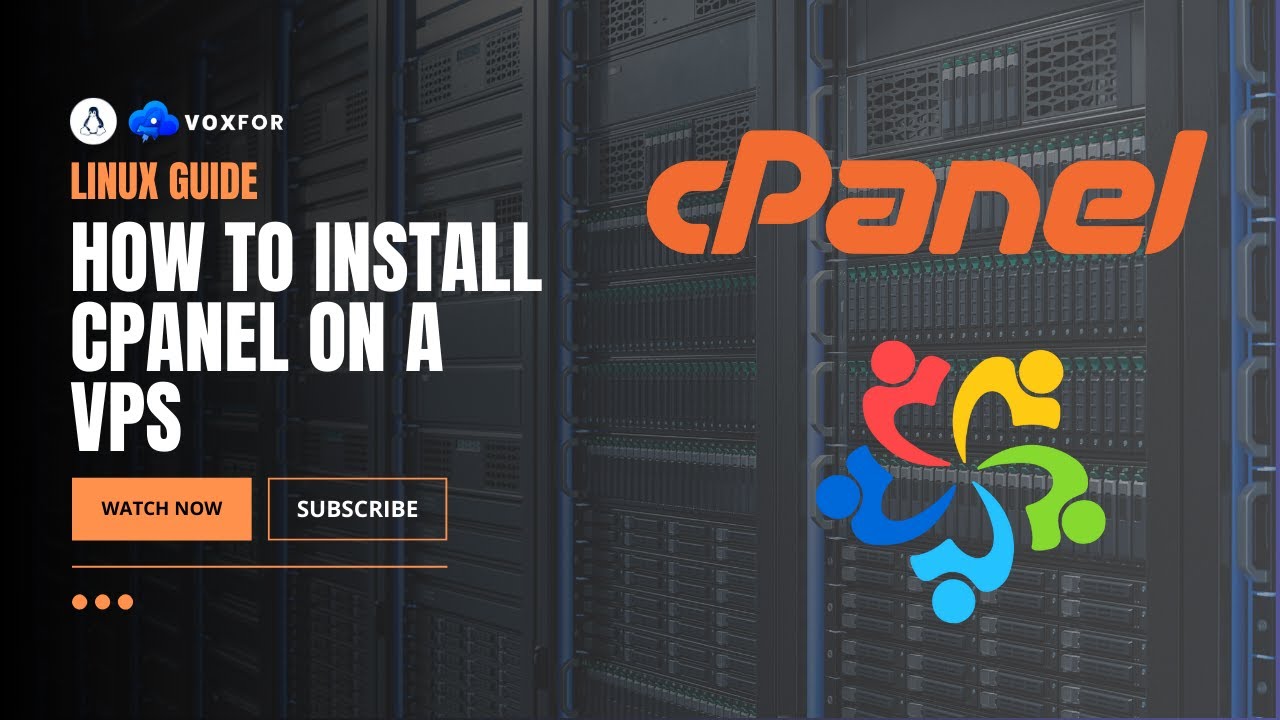How to Install cPanel on a VPS
If you’re looking to manage your VPS with ease, cPanel is the way to go. With its user-friendly interface and powerful features, cPanel simplifies server management tasks and allows you to focus on what matters most – your website. In this guide, we’ll walk you through the steps to install cPanel on your VPS.
Step 1: Check System Requirements
Before you begin the installation process, it’s important to ensure that your VPS meets the system requirements for cPanel. Make sure your VPS has a clean installation of CentOS and at least 1GB of RAM. You’ll also need a static IP address to assign to your cPanel server.
Step 2: Update OS Packages
Before installing cPanel, it’s a good idea to update your operating system packages to their latest versions. You can do this by running the following commands:
sudo yum update
This will ensure that your VPS is up to date with the latest security patches and bug fixes.
Step 3: Download cPanel Installation Script
Next, you’ll need to download the cPanel installation script from the official cPanel website. You can do this by running the following command:
cd /home
curl -o latest https://securedownloads.cpanel.net/latest
This will download the latest version of cPanel to your VPS.
Step 4: Run cPanel Installation Script
Once the installation script has been downloaded, you can begin the installation process by running the following command:
sh latest
Follow the on-screen instructions to complete the installation. This process may take some time, so be patient.
Step 5: Access cPanel
Once the installation is complete, you can access cPanel by navigating to https://youripaddress:2087 in your web browser. You’ll need to log in with the username “root” and the root password for your VPS.
Conclusion
Installing cPanel on your VPS is a straightforward process that can greatly simplify server management tasks. By following the steps outlined in this guide, you’ll be able to take full advantage of cPanel’s features and make the most out of your VPS hosting experience.