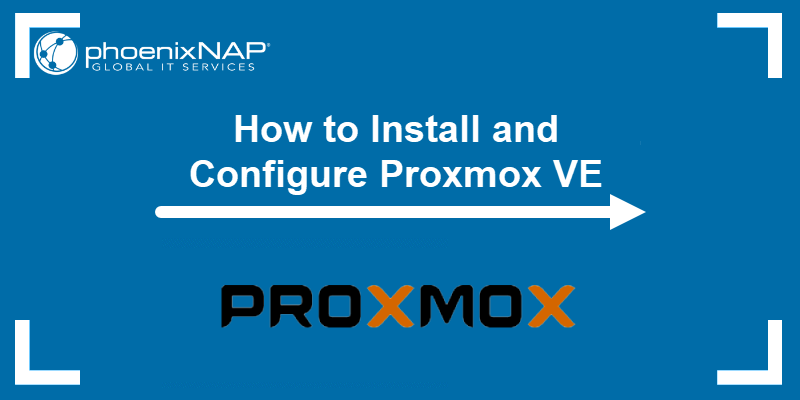How to Install Proxmox: A Step-by-Step Guide
If you’re looking to set up a powerful and efficient virtualization environment, Proxmox is a great option. Proxmox is an open-source platform that combines two virtualization technologies – KVM (Kernel-based Virtual Machine) and LXC (Linux Container).
In this article, we will walk you through the installation process of Proxmox on your server. Let’s get started!
Step 1: Download Proxmox VE ISO
The first step is to download the Proxmox Virtual Environment ISO file from the official website. Go to the Proxmox website and navigate to the download section. Choose the ISO installer and download it to your local machine.
Step 2: Create a Bootable USB Drive
Next, you will need to create a bootable USB drive with the Proxmox ISO file. You can use tools like Rufus or Etcher to create the bootable drive. Insert the USB drive into your server and boot from it.
Step 3: Install Proxmox VE
Once you have booted from the USB drive, you will see the Proxmox installation screen. Follow the on-screen instructions to install Proxmox on your server. Make sure to choose the correct disk for the installation and set up a strong password for the admin account.
Step 4: Access Proxmox Web Interface
After the installation is complete, you can access the Proxmox web interface by opening a web browser and entering the IP address of your Proxmox server. Log in with the admin account and the password you set during the installation process.
Step 5: Configure Proxmox Settings
Now that you have access to the Proxmox web interface, you can start configuring your virtualization environment. Create virtual machines, containers, storage pools, and networks according to your requirements.
Step 6: Secure Your Proxmox Installation
It is essential to secure your Proxmox installation to prevent unauthorized access. Enable firewall settings, configure SSL/TLS certificates, and regularly update your Proxmox server to ensure security.
Step 7: Backup Your Proxmox Environment
Lastly, don’t forget to create regular backups of your Proxmox environment. This will help you recover in case of data loss or system failures. Use Proxmox backup tools or third-party solutions to automate the backup process.
That’s it! You have successfully installed Proxmox on your server and set up your virtualization environment. Enjoy the benefits of Proxmox’s powerful features and flexibility. Happy virtualizing!