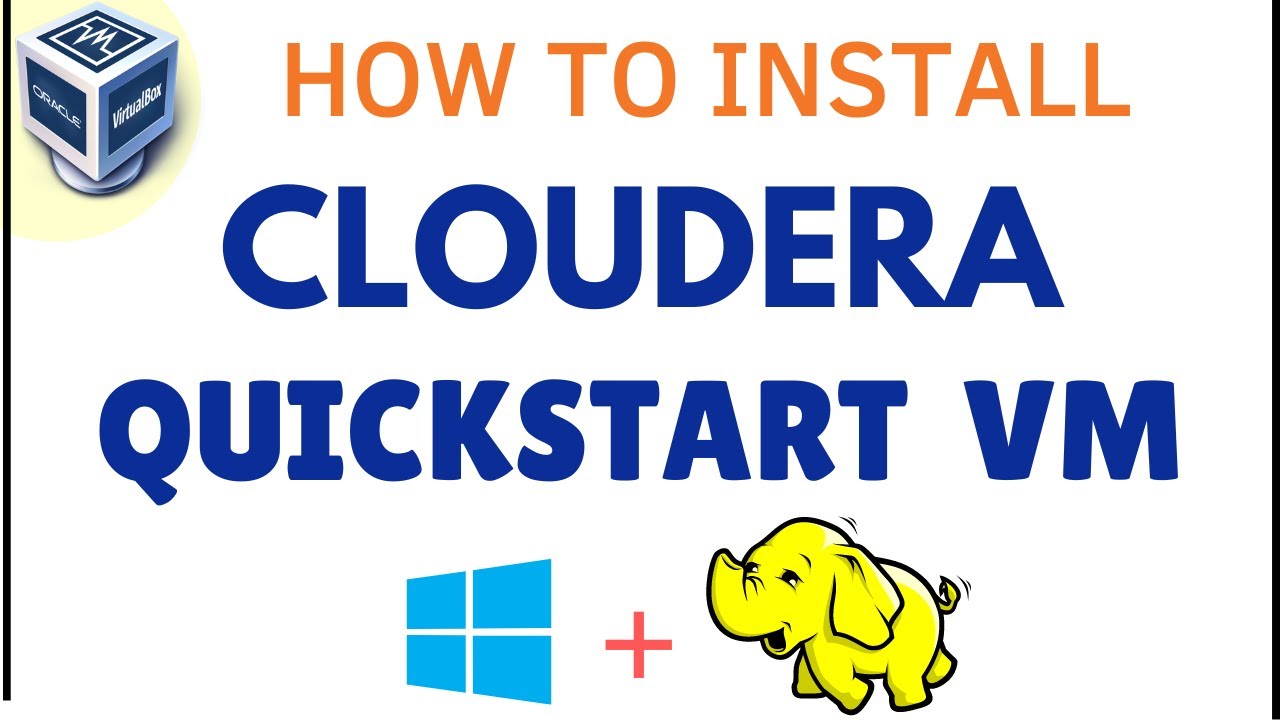How to Install Cloudera
Cloudera is a popular platform for implementing big data solutions. It offers a wide range of tools and services for managing, processing, and analyzing large volumes of data. In this article, we will guide you through the process of installing Cloudera on your system.
Step 1: System Requirements
Before you begin the installation process, make sure that your system meets the minimum requirements for running Cloudera. The recommended system requirements are:
- 64-bit operating system (Linux, macOS, or Windows)
- At least 8GB of RAM
- Quad-core processor
- 50GB of free disk space
Step 2: Download Cloudera Manager
Go to the Cloudera website and download the latest version of Cloudera Manager. You will need this tool to manage your Cloudera cluster. Once the download is complete, extract the files to a directory on your system.
Step 3: Install Java
Cloudera requires Java to run. If you don’t have Java installed on your system, download and install the latest version of Java from the official Oracle website. Make sure to set the JAVA_HOME environment variable to point to the Java installation directory.
Step 4: Configure Network Settings
Open the /etc/hosts file on your system and add the IP address and hostname of each node in your cluster. This will ensure that the nodes can communicate with each other properly. Additionally, make sure that the network ports required by Cloudera are open on each node.
Step 5: Install Cloudera Manager
Run the Cloudera Manager installer script on the node that will act as the Cloudera Manager server. Follow the on-screen instructions to complete the installation process. Once Cloudera Manager is installed, you can access the web interface by navigating to http://
Step 6: Add Hosts to Cloudera Manager
In the Cloudera Manager web interface, go to the Hosts tab and click on Add Hosts. Enter the IP addresses or hostnames of the nodes in your cluster and follow the on-screen instructions to add them to Cloudera Manager. This will allow you to manage and monitor the nodes in your cluster from a centralized location.
Step 7: Install CDH (Cloudera Distribution Hadoop)
Once you have added the hosts to Cloudera Manager, you can proceed to install CDH on the nodes in your cluster. In the Cloudera Manager web interface, go to the Clusters tab and click on the cluster name. Then, click on the Add Service button to add the services you want to run on your cluster, such as HDFS, YARN, and Hive.
Step 8: Start the Services
After adding the services to your cluster, start them by clicking on the Start button next to each service. Cloudera Manager will start the services on the nodes in your cluster and you can monitor their status and performance from the web interface.
Step 9: Test Your Installation
Once you have installed and configured Cloudera on your system, it’s time to test your installation. Run some sample MapReduce jobs or queries to make sure that your cluster is running properly and processing data efficiently.
Conclusion
Installing Cloudera can be a complex process, but by following the steps outlined in this article, you can set up a robust big data platform for your organization. Remember to regularly monitor and maintain your Cloudera cluster to ensure optimal performance and reliability.