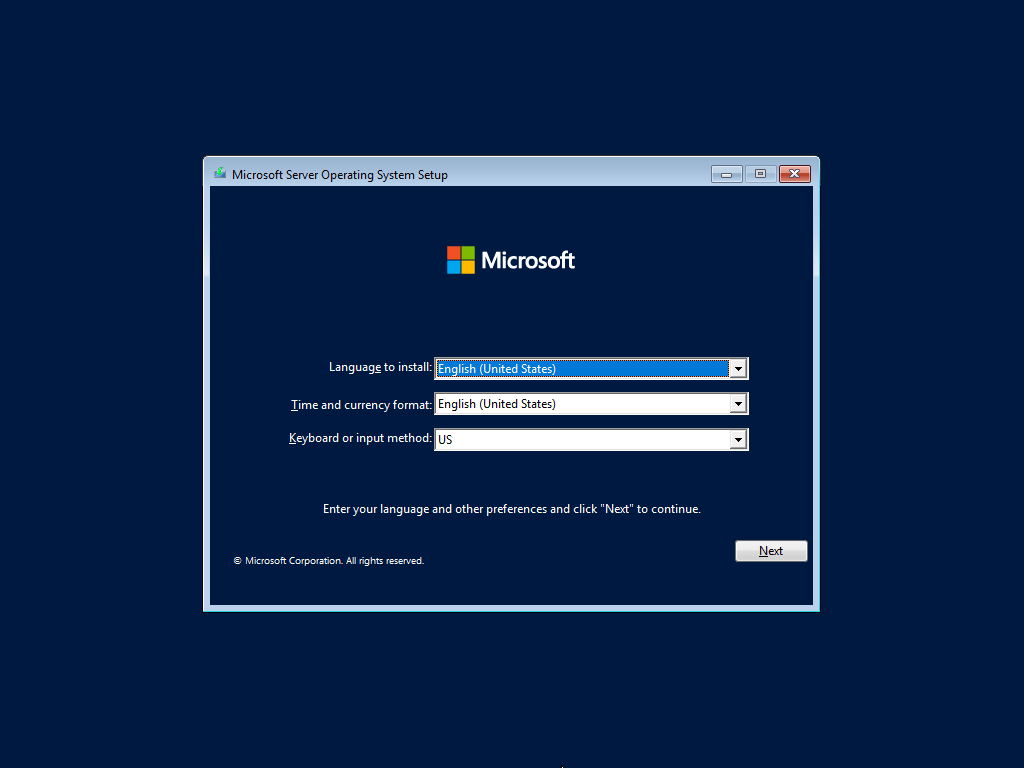Installing Windows Server 2022 is a crucial step for businesses looking to improve their server infrastructure. Whether you’re a seasoned IT professional or a small business owner, understanding the installation process is essential. In this article, we’ll guide you through the steps to install Windows Server 2022 on your server.
Pre-Installation Checks
Before diving into the installation process, it’s important to conduct some pre-installation checks to ensure a smooth setup.
- Check system requirements: Ensure that your server meets the minimum hardware requirements for Windows Server 2022.
- Backup your data: It’s always a good practice to backup your data before installing a new operating system.
- Prepare installation media: Create a bootable USB drive or DVD with the Windows Server 2022 installation files.
Installation Process
Once you’ve completed the pre-installation checks, you can proceed with the installation process.
- Insert the installation media into your server and boot from it.
- Follow the on-screen instructions to select language, time and currency format, and keyboard layout.
- Click “Install Now” to begin the installation process.
- Enter your product key and accept the license terms.
- Select the installation type (Custom or Upgrade) and choose the drive where you want to install Windows Server 2022.
- Wait for the installation process to complete, and then follow the on-screen instructions to set up your administrator account and password.
- Once the installation is finished, you’ll be prompted to restart your server.
Post-Installation Tasks
After the installation is complete, there are a few post-installation tasks that you should perform to ensure your server is fully optimized.
- Install Windows updates: Make sure to install the latest updates and patches to keep your server secure.
- Configure server roles: Depending on your business needs, you may need to configure server roles such as Active Directory, DNS, DHCP, etc.
- Set up networking: Configure IP settings and network connections to ensure connectivity.
- Enable remote management: Allow remote access to your server for easier administration.
By following these steps, you’ll be able to successfully install Windows Server 2022 and optimize your server for your business needs. If you encounter any issues during the installation process, don’t hesitate to consult the Microsoft documentation or seek help from a professional IT consultant.