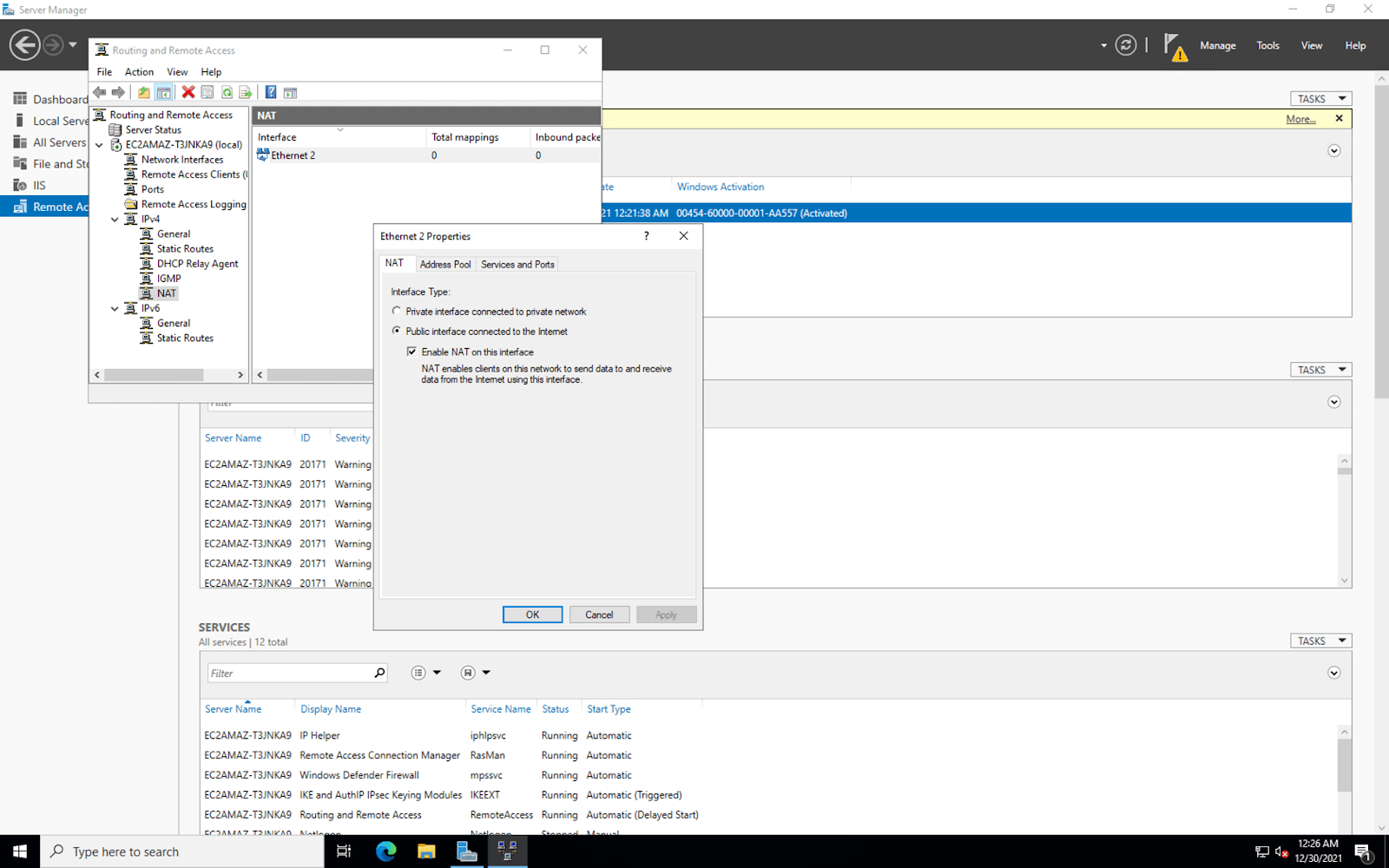Setting up VPN Server on Windows Server 2022
Virtual Private Networks (VPNs) are essential tools for securing your online activities and ensuring your privacy. Setting up a VPN server on Windows Server 2022 can provide you with a secure connection to access your network remotely. In this article, we will guide you through the process of setting up a VPN server on Windows Server 2022.
Step 1: Install Remote Access Role
First, you need to install the Remote Access role on your Windows Server 2022. To do this, follow these steps:
- Open Server Manager.
- Click on “Add roles and features.”
- Select “Remote Access” role and follow the installation wizard.
Step 2: Configure VPN Server
Once the Remote Access role is installed, you can configure the VPN server by following these steps:
- Open Server Manager.
- Click on “Tools” and select “Routing and Remote Access.”
- Right-click on the server name and select “Configure and Enable Routing and Remote Access.”
- Choose “Custom configuration” and select “VPN access.”
- Follow the wizard to complete the configuration.
Step 3: Configure User Access
After configuring the VPN server, you need to set up user access. Follow these steps:
- Open Server Manager.
- Click on “Tools” and select “Computer Management.”
- Expand “Local Users and Groups” and click on “Users.”
- Right-click on an empty space and select “New User.”
- Create a new user account and assign a password.
- Go to “Properties” of the user account and allow access to the VPN server.
Step 4: Test the VPN Connection
Once everything is set up, you can test the VPN connection by following these steps:
- On a remote device, open the VPN settings.
- Add a new VPN connection and enter the server IP address.
- Enter the username and password of the account you created.
- Connect to the VPN server.
Setting up a VPN server on Windows Server 2022 can provide you with a secure way to access your network remotely. By following these steps, you can ensure that your online activities are protected and your privacy is maintained. Stay safe and enjoy secure VPN connections!