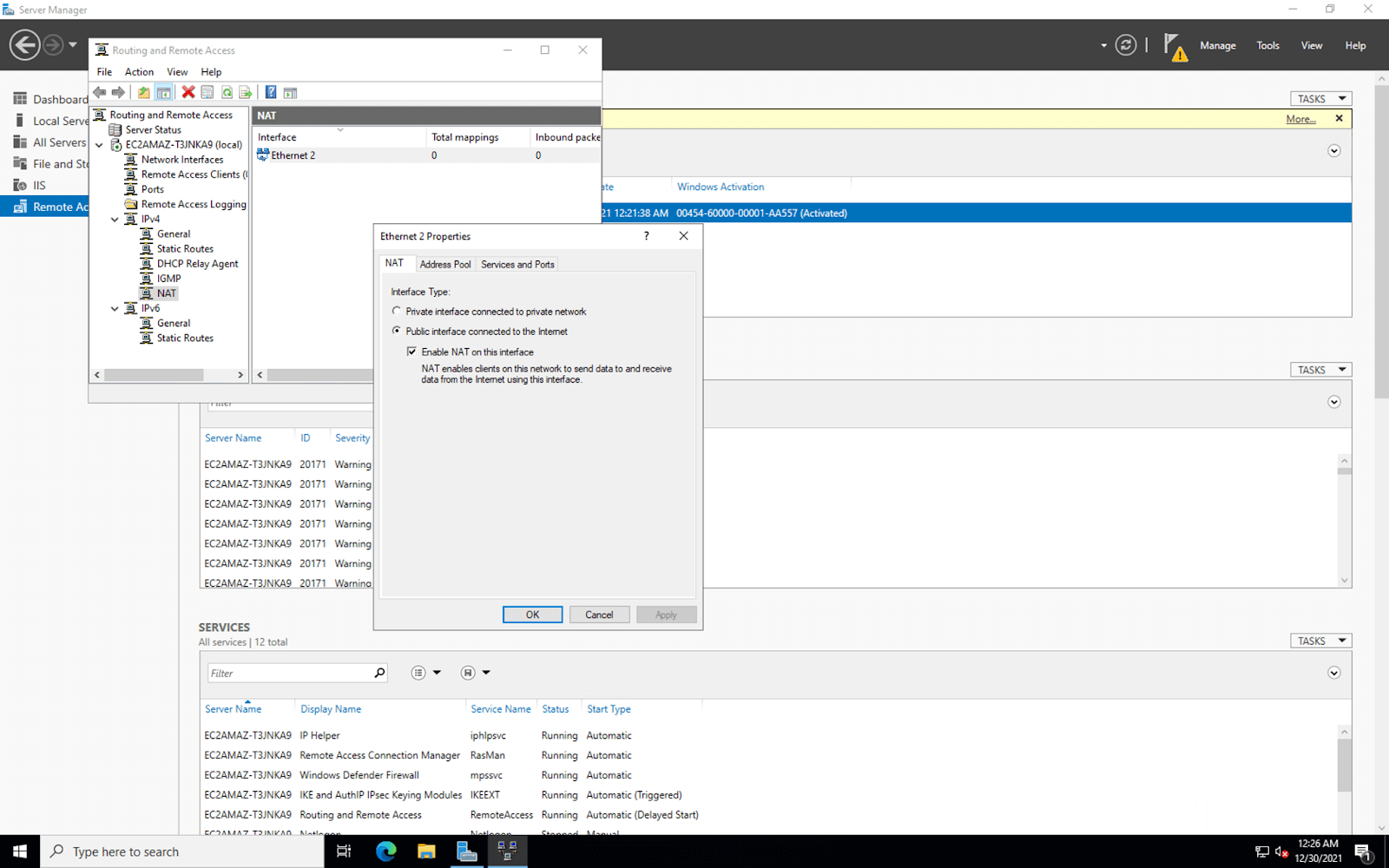How to Set up a VPN Server on Windows Server 2022
If you’re looking to increase security and privacy for your network, setting up a VPN server on Windows Server 2022 is a great option. By creating your own VPN server, you can encrypt data, bypass geo-restrictions, and access your network remotely. In this guide, we’ll walk you through the steps to set up a VPN server on Windows Server 2022.
Step 1: Install the Remote Access Role
The first step in setting up a VPN server is to install the Remote Access role on your Windows Server 2022 machine. To do this, follow these steps:
- Open Server Manager
- Click on Manage and select Add Roles and Features
- Select Role-based or feature-based installation
- Choose your server from the server pool and click Next
- Select Remote Access and click Next
- Continue with the installation by clicking Next until the process is complete
Step 2: Configure Remote Access
Once the Remote Access role is installed, you’ll need to configure it to set up your VPN server. Follow these steps to configure Remote Access:
- Open the Remote Access Management Console
- Click on DirectAccess and VPN
- Click Run the Getting Started Wizard
- Choose Deploy VPN only
- Click on the dropdown menu and select your server
- Follow the rest of the wizard to complete the configuration
Step 3: Configure VPN Settings
Now that the Remote Access role is configured, you’ll need to set up the VPN settings on your server. Here’s how:
- Open the Routing and Remote Access console
- Right-click on your server name and select Properties
- Go to the Security tab and select Allow custom IPsec policy for L2TP/IKEv2 connection
- Click OK to save the settings
Step 4: Configure Firewall Rules
To ensure that your VPN server works properly, you’ll need to configure firewall rules. Follow these steps:
- Open Windows Defender Firewall with Advanced Security
- Click on Inbound Rules
- Click New Rule
- Choose Port and click Next
- Enter the port number for your VPN server (usually 1723 for PPTP)
- Follow the rest of the wizard to complete the rule creation
With these steps completed, your VPN server should be up and running on Windows Server 2022. You can now connect to your VPN server using the necessary credentials and enjoy a secure and private connection to your network.