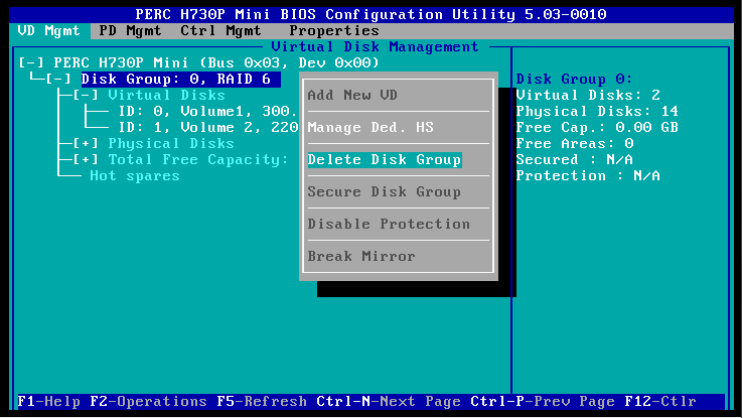Dell PowerEdge R730 RAID Configuration Guide
If you’re looking to configure RAID on your Dell PowerEdge R730 server, you’ve come to the right place. RAID, or Redundant Array of Independent Disks, is a storage technology that combines multiple disk drives into a single unit for data redundancy and performance optimization. In this guide, we’ll walk you through the steps to configure RAID on your Dell PowerEdge R730 server.
Step 1: Accessing RAID Configuration Utility
To configure RAID on your Dell PowerEdge R730 server, you’ll need to access the RAID configuration utility during the boot process. To do this, restart your server and press the key combination specified on the screen to enter the RAID configuration utility. This key combination may vary depending on your server’s configuration, so be sure to check your server’s documentation for the exact key combination.
Step 2: Creating a RAID Array
Once you’ve accessed the RAID configuration utility, you’ll need to create a RAID array. A RAID array is a logical grouping of disk drives that provides data redundancy and performance benefits. You can choose from different RAID levels, such as RAID 0, RAID 1, RAID 5, RAID 10, etc., depending on your specific needs.
Step 3: Configuring RAID Settings
After creating a RAID array, you’ll need to configure the RAID settings, such as strip size, read policy, write policy, etc. These settings will determine how data is stored and accessed on the RAID array. It’s important to choose the right settings based on your workload requirements to ensure optimal performance and data protection.
Step 4: Initializing the RAID Array
Once you’ve configured the RAID settings, you’ll need to initialize the RAID array. This process will format the RAID array and prepare it for use. Be sure to back up any important data before initializing the RAID array, as this process will erase all existing data on the drives in the RAID array.
Step 5: Verifying RAID Configuration
After initializing the RAID array, it’s important to verify the RAID configuration to ensure that everything has been set up correctly. You can do this by rebooting your server and accessing the RAID configuration utility to check the status of the RAID array and its drives. Make sure that all drives are detected and the RAID array is functioning as expected.
By following these steps, you can configure RAID on your Dell PowerEdge R730 server and ensure that your data is protected and your system performs optimally. If you have any questions or need further assistance with RAID configuration, don’t hesitate to reach out to Dell’s support team for help.
That’s it for our Dell PowerEdge R730 RAID configuration guide. We hope you found this information helpful and that you’re now ready to configure RAID on your server. Thanks for reading!