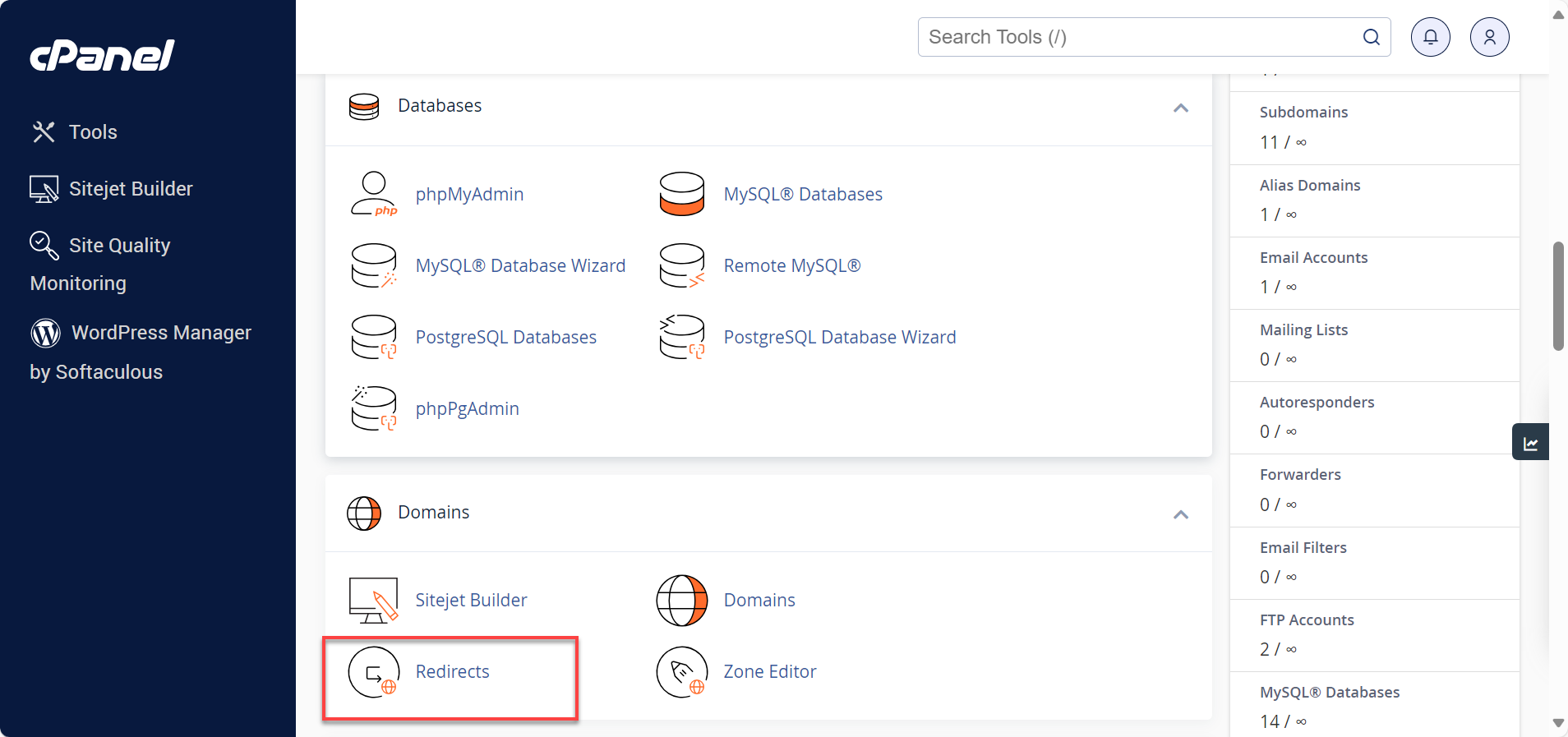How to Redirect a Domain in Bluehost Without Hosting
Redirecting a domain in Bluehost without hosting can be a convenient way to manage multiple domains within your account. Whether you are changing the primary domain of your account or simply want to redirect a domain to another website, Bluehost makes it easy to do so. In this article, we will guide you through the process of redirecting a domain in Bluehost without hosting.
Step 1: Log in to Your Bluehost Account
The first step in redirecting a domain in Bluehost without hosting is to log in to your Bluehost account. Once you are logged in, navigate to the “Domains” section of your account dashboard.
Step 2: Choose the Domain You Want to Redirect
Next, select the domain you want to redirect from the list of domains in your account. Click on the domain to access its settings.
Step 3: Access the Domain Redirect Tool
Within the domain settings, look for the “Redirect” or “Domain Redirect” option. This is the tool that allows you to set up a domain redirect without hosting.
Step 4: Enter the Destination URL
Once you have accessed the domain redirect tool, you will need to enter the destination URL where you want the domain to redirect to. This could be another website, a specific page, or any other valid URL.
Step 5: Save Your Changes
After entering the destination URL, make sure to save your changes. Bluehost will then set up the domain redirect without hosting, and visitors to the domain will be redirected to the specified URL.
Additional Tips
It is important to note that when you redirect a domain without hosting, the domain will not display any content. Instead, visitors will be taken directly to the destination URL. Make sure to choose a destination that is relevant to the domain you are redirecting.
Conclusion
Redirecting a domain in Bluehost without hosting is a simple process that can help you manage your domains effectively. By following the steps outlined in this article, you can easily redirect a domain to another website or URL without the need for hosting. Remember to choose a relevant destination URL and save your changes to activate the domain redirect.